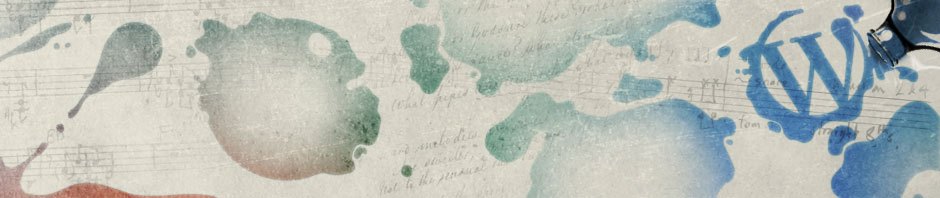in order to start exploring the site and getting comfortable with posting/adding media, please make sure that in your group “tutorial” post each group member shares a bit about him/herself. what is your home campus? what are your interests, hobbies, desires? insert a photo of yourself (you can either pull a photo from the web if you have one up there, or take one with photoshop right now!).
here’s a quick tutorial about how to do add images:
1. when you decide you want to add an image, click on the square button next to “add media” at the top (if you scroll over it you will see that this is the “add an image” button). remember that your image will show up within the post wherever your cursor is when you click “add image.” so if you want to insert the image in the middle of text, make sure to put it there.
2. click on “select files” (next to “choose files to upload”). if you are choosing a file from your computer, you can then browse for it (the same you would if you were uploading an attachment to an e-mail).
3. once you find the image you want, click “select.”
4. you can then re-title the image if you would like (to make it easier to manage/find later on) – if you wish, you can also add a “description” and “caption”
5. at the bottom of the screen you can change the “alignment” and “size” of the image.
6. don’t forget to click “insert into post” before clicking “save changes” at the bottom. if you don’t click “insert into post,” it won’t show up in your post when you publish it.
7. you can always click “preview” before you click “publish” to see what the post will like like after the images are added.
remember, if you don’t like something, even after it is published, you can go back and change it (just click “edit” and work away). that’s the nice thing about blogs … you can keep revising