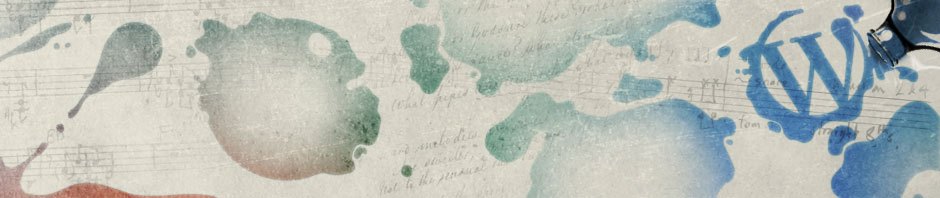- Go to your dashboard/backend
- From the lefthand menu choose “Media: Add New”
- Upload your Podcast to the Media Library (name it something descriptive/appropriate)
- Copy the file’s URL (that is generated)
- Select your file and choose “Save all changes” (NOT “insert into post”)
- Close out media box
- “Add New” post
- Title & “categorize” post appropriately
- I encourage you to add some text to your post as well instead of simply posting the video and letting it stand for itself. It would be helpful for you to contextualize it: what is your audience viewing? What is its purpose? Why is it important? (etc.)
- Scroll down to the very bottom of the screen and click “Add Media” button (under the “Podcasting” section)
- Paste your file’s URL in the Location box
- Auto Detect both Size and Location
- For a PhotoBooth video, set the dimensions to 640 X 480
- Preview and publish!!
- If you don’t want the default “MHC” preview image, you can select your own preview image that will appear (to do this, just upload a still image to the site’s Media Library and then paste that URL into the “preview image URL” box)