- A PDF version of this handout is available here. Otherwise, read on!
MacBook & Snow Leopard: The Checklist
Think you know all you need to know about your new Mac? Here’s a handy checklist of things you should be able to do. If you need help with any of them, contact your friendly local campus ITF! We’re here to help!
1. The Macbook.
Make sure you can…
- i. Identify the power adapter, ethernet, USB & Firewire ports, optical drive, camera & microphone.
- ii. Turn your Macbook on and off!
And check out:
- “About this Mac” in the Apple () menu
- Gives you your serial number and tech specs
2. AppleCare & troubleshooting.
Contact your ITF when…
- You need help with an application, project, or computer-related/operating system task
- You want to know the latest about technology @ Macaulay, including what is available for students and groups at the 67th Street building
Contact AppleCare when…
- Some part of your machine breaks
- Your ITF has told you to take your computer to Apple
Remember that…
- Faulty equipment and minor problems are covered free of charge for 3 years by AppleCare
- If you suspect something is wrong with your laptop, first contact AppleCare 1-800-800-2775. When calling AppleCare, identify yourself as a Macaulay Honors College student and have your computer’s serial number ready.
If you have a hardware problem…
- You can get Genius Bar service at any Apple store in the city by making an online reservation at http://www.apple.com/retail/geniusbar
- You can also go to Tekserve
- Finally, you can get help from Mary Carney: laptop@mhc.cuny.edu
3. The Dock / Applications.
Make sure you can…
- Identify which applications are already in the Dock
- Add and delete applications from the Dock
- Tell which applications are currently running
- Switch between open applications
- Add and delete materials from the Dashboard
- Find the Help menu for a specific application
Contact your ITF when…
- You need help doing any of these things
- You want further assistance in customizing the look, feel, and performance of your Mac
4. Window and Filesystem Management.
Make sure you know…
- The difference between closing a window and quitting an application
- How to “right-click”, copy, and paste using the touchpad and keyboard
- How to get detailed information (such as size and type) about a file
- How to create new folders and organize the Documents folder
For a Very Special Bonus… Make sure you’re comfortable with Exposé & Spaces.
5. Backing Up Your Data. This is Your Responsibility.
This is not optional! Do not Skip!
Make sure you know how to back up to…
- CD/DVD
- Flash drive
- External hard drive (preferred!)
Choose a back-up option:
- Enable Time Machine
- Sign up for Dropbox (www.dropbox.com) or another file hosting service
6. System Preferences Basics.
Make sure you can…
- Change the desktop and screen saver
- Set the date and time
- Set up a new user account.
- Use Energy Saver
- Customize the trackpad.
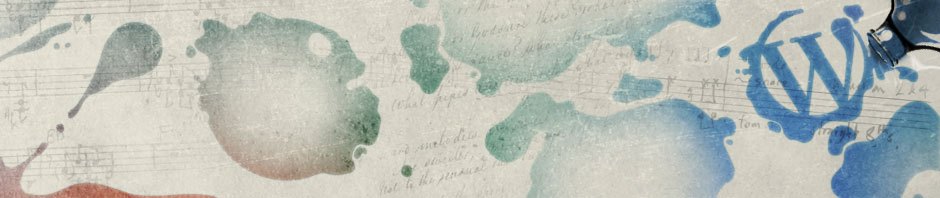

Pingback: » Tech Day 2010 L. M. Freer