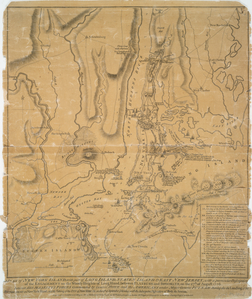Here’s a running list of tools and apps that might be useful for your projects. If you need further assistance with any of these, just make an appointment with me or an ITF.
*****
TOOLS
How to create animated effects for graphs and charts.
Use Keynote (available on your laptop)
* See Tutorials for further instructions, especially “Using Advanced Bills to Animate Objects On and Off Slides”
How to create animated maps
Use Social Explorer (full features available when you log in at CUNY)
* Use the “Map” tool to create a slideshow by dragging the still image of the map you want to use
* Export as a Powerpoint file
*****
APPS
Dipity
Dipity create a visual timeline like this:
The History of Macaulay Honors College, a timeline created by students of the Class of 2013 at the Spring 2010 Tech Fair
Download Helper
Download Helper is a Firefox extension that allows you to download videos into editable files from various video sites. You can also download multiple images on a page in a single operation.
Flickr Annotations
Flickr offers a quick and easy way to annotate photos, like this
Google Maps
Google Maps is a great way to create and customize maps. Images and video can be embedded in your maps.
View Hunter College in a larger map
See here for more information on creating Google Maps.
Keepvid
Like Download Helper, Keepvid allows you to capture videos from YouTube and other video sites, so you can download it as an MP4, then import it into iMovie and mash away…
Slideshare
Slideshare allows you to share a Keynote or PowerPoint presentation with others, to embed your presentation into your site, to add audio to your presentation, and find presentations in the SlideShare community. Also works with documents and PDF files.
Voicethread
Voicethread allows you to create a conversation around a video, document or photograph.