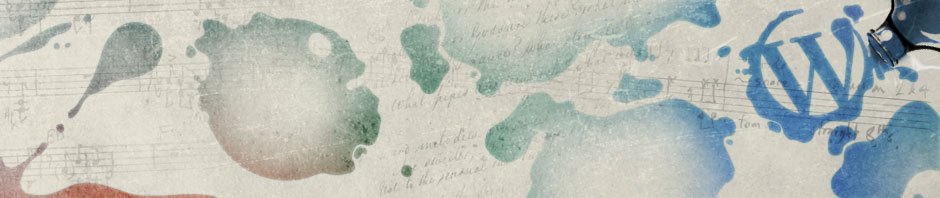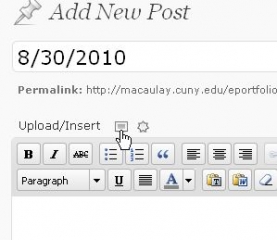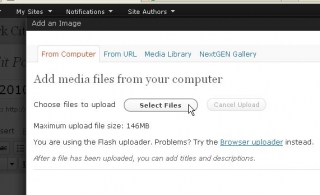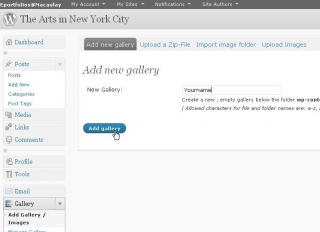For the photojournal project, you can either build your own eportfolios, or post your photos here just like you post the weekly blog assignment.
Building your own photojournal site allows you to customize the appearance, add any widget you like, and have full control of your own site. If you decide to do so, email me your eportfolio URL for the photojournal project so that I can syndicate all your posts here.
There are several ways you can add images to a post.
1. Directly upload from your computer
Click on the “add image” button next to “upload/Insert”
Then select files from your computer
Adjust the settings as you like. If you have large image files, do not upload the full size. The maximum resolution we need for viewing on computer monitor is 1280*960. If you want the photo width fits the post, choose 640*480.
After you upload the image, remember to click on “insert to post” button so that it will show on the post.
2. Upload to NextGEN Gallery
You can also choose to create a gallery here and upload all your photos in one place. It will allow you to manage your photos more easily. You can also create a slide show for all your uploaded photos later.
3. Upload from your online albums
If you’re already using online albums like Flickr or Picasa, I strongly encourage you to upload your photos there, then use “insert images from URL” functions to insert photos to your posts. Both Flickr and Picasa provides permanent image links with different sizes, so remember to choose an appropriate size.
4. Categorize and Tag
Same with your weekly blog post, be sure to choose the right category of your posts for your photo. Choose “Photojournal” as the main category, then add your own name as a sub-category if I haven’t created one for you. Similar to weekly blogging assignments, tag your photojournal posts as needed.