One of our first memories as Macaulay students was the anxious wait in line to receive our shiny new Macbook Pros. For the life-long Windows users among us, becoming comfortable with a Mac may have taken a little while. If you still miss Windows, there are a few ways to add a Windows experience to your Mac.
One complaint Mac users commonly have is the lack of compatibility or variety of programs available compared to Windows. Additionally, there are certain programs that run better on Windows than on Macs. There are, however, means to resolve such issues. One way to run Windows programs on a Mac is through a program called Wine. Wine can run individual Windows programs without the need to install Windows. I don’t have much experience with Wine or third-party programs based off Wine so I’ll refer you to their official Wiki for instructions on installing on a Mac.
Another option is to install Windows. First, you’ll need a valid copy of Windows XP, Vista or 7, which you can purchase. Next, you’ll need to make a choice: dual-boot or virtual machine. Dual booting means that when you turn on your computer, you will have the option to choose to start either Mac OS X or Windows. On the other hand, using a virtual machine will have you running Windows within Mac OS X. Essentially you’ll be running both at the same time. The benefit to this is that you won’t have to leave OS X to run Windows. However, you will need to take into account that both OS X and Windows are splitting your computer’s resources, such as memory and processing power.
If you choose to do dual boot, you would want to start with Boot Camp. Where can you get Boot Camp? Luckily for you, it is already installed on your Mac. You can type it into Spotlight or find it in the Utilities folder. Even better, Apple also gives us instructions on how to use Boot Camp. Look for “Documentation for Boot Camp” in the Documents folder. Their guide is thorough and should get you through the installation process.
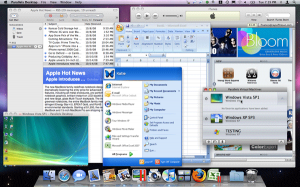
For those who want to try the virtual machine route, it’s also very simple. There are many programs that you can use such as Parallels and VMWare; however, I think VirtualBox is the best choice because it is free and gets the job done. Setting it up is fairly simple. I’d recommend setting the RAM to somewhere in the 1-2 gigabyte range and choosing the dynamically expanding storage option. That article assumes you have a CD/DVD for Windows, but an ISO (disk image) file would work as well (just select “ISO Image File” at step five).
There is a way to have both dual-boot and virtual machine (like I have on my Mac), but it requires the use of Terminal after you install with Boot Camp. It’s actually not too complicated, as seen in this article.
I’d like to emphasize that even though Boot Camp and VirtualBox are free, they do not provide Windows to you. They only provide the means to install Windows. You will need to purchase a valid copy of Windows if you don’t already have one.
If you have any questions about installing Windows to your Mac, you can contact me at andy.singh@macaulay.cuny.edu

